Step 1.
Log in to your Gmail account. If you do not have a Gmail account, it is easy and free to create one.
Step 2.
Click the app grid in the upper right corner and select Drive from the pop-up box.
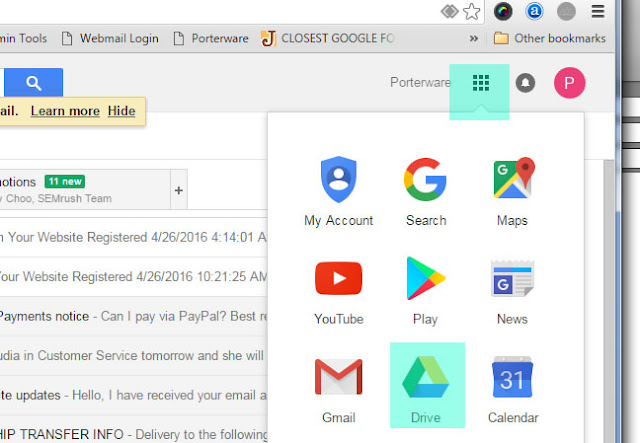
Step 3.
The main page of your Google Drive will open. Drag the folder that you want to share into the main area of the drive page. This will automatically upload the folder to your drive and you will see the progress in the lower right corner.
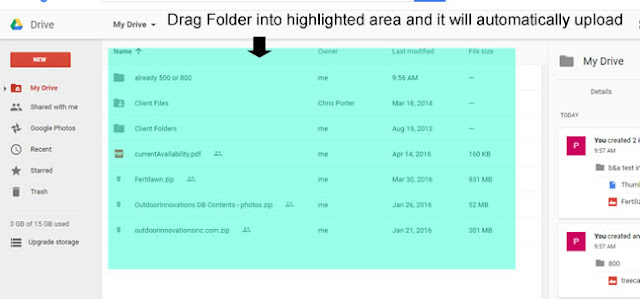
Step 4.
When upload is complete, click on the uploaded folder to highlight it. When it is highlighted you will see an icon that looks like a person with a + sign in the upper right. This is the "Share" icon. Click the Share icon.
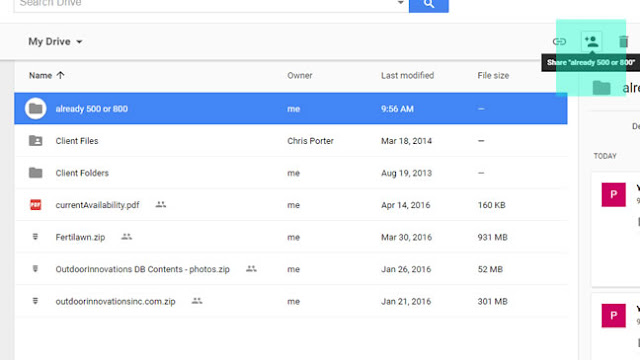
Step 5.
A pop-up box will open. Click "Get sharable link" in the upper right corner. Copy the link and send the entire link to whoever you want to share the folder with.
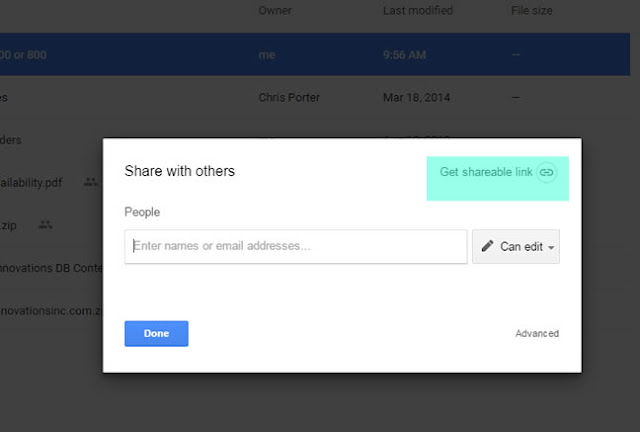
That's it! Very easy and convenient.